Upload a world
Here's a tutorial on how to upload worlds using the Multiverse plugin.
To start you should know that the best plugin to upload worlds to your minecraft JAVA server is Multiverse core, for this you must download the plugin from the official page of Multiverse Core Plugin.
Navigate to the Multiverse bukkit page
Press the
Filebutton near the top of the page.

3. Locate the version required for your server version.

4. Press the download button, then save the .jar to your computer.
Server Installation
Navigate to the Server Panel, then stop the server.
Ensure the server is running a plugin-compatible version such as PaperMC.
Proceed to the
FTP File Accesson the left-hand side, then log in.Locate or create the
pluginsfolder, then enter itNow upload the plugin.jar on this folder
Restart the server to load up any changes.

How to Get Started
With Multiverse-Core, generating an extra Minecraft world is as easy as entering a command into the console.

These commands use the /mv create [WorldName] [Type] format. Examples include:
/mv create WorldName normal – Generate a random overworld.
/mv create WorldName normal -t FLAT – Generate a superflat overworld.
/mv create WorldName nether – Generate a Nether world.
/mv create WorldName end – Generate an End world
Importing an Existing World
Alternatively, an existing world can be uploaded and used as well. This can be beneficial for uploading your favorite worlds or including possible minigames.
Loading the World
Using a program such as 7-ZIP, zip the world you wish to use.
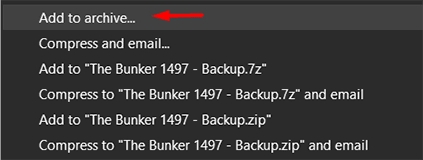
Use FTP to upload your world to the panel.
Once uploaded, navigate to the
FTP File Accessto unzip your world.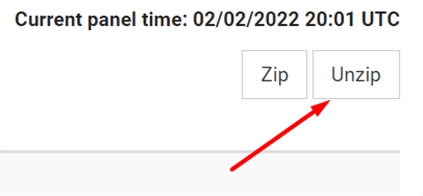
In-game, use the following command:
/mv import [YourWorldName] [Type]
Both the name and world type will need to match the one that is being uploaded. Examples may include:
/mv import SurvivalWorld normal
/mv import MyNether nether
/mv import world_the_end end
Notable Commands
/mv create [WorldName] [Type] – Create a specific world type on the server. /mv import [WorldName] [Type] – Import an existing world for use. /mv set spawn – Set the respawn point for a world. /mv tp [Player] [World] – Teleport a player into a different world. /mv unload [World] – Unloads a world from the server. /mv load [World] – Enables an unloaded world. /mv gamerule [Rule] [Value] [WorldName] – Sets a gamerule for a specific world. Consider visiting the Multiverse-Core Command page for more information on commands and their usage.
Last updated
Was this helpful?
